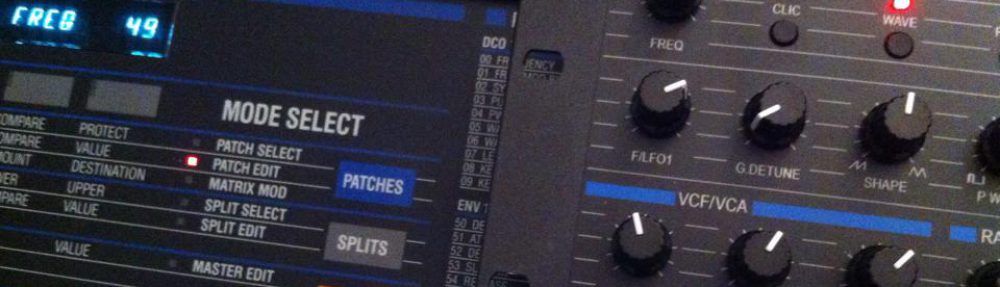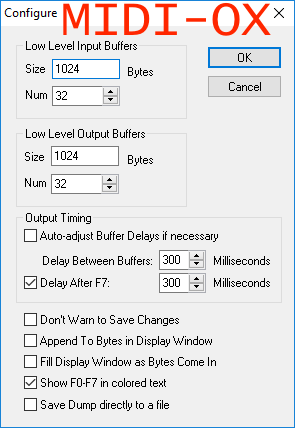You have successfully build the Matrix Ctrlr and now you would like to use it.
You will have 3 jobs :
- Getting patches from your Oberheim Matrix
- Connecting the Ctrlr and your Oberheim Matrix synth(s)
- Dump your banks collection inside the Matrix Ctrlr
Getting Patches :
You need to Data Dump your Bank_0 and Bank_1 as specified in the Oberheim Matrix 1000 manual page 33 and page 34 on a computer by using a midi interface.
NOTA : Since Matrix Ctrlr firmware 1.05 you can directly connect the Oberheim Matrix to the Ctrlr MIDI Core IN to receive the banks without a computer (sysex are only allowed on Midi Core IN).
Connecting the Matrix Ctrlr and your Oberheim Matrix Synth(s) :
Here is a typical schematic to connect a computer DAW (Digital Audio Workstation, e.g Logic Pro), a Matrix 6 Keyboard, a Matrix 1000 and a Matrix 6R rack unit :
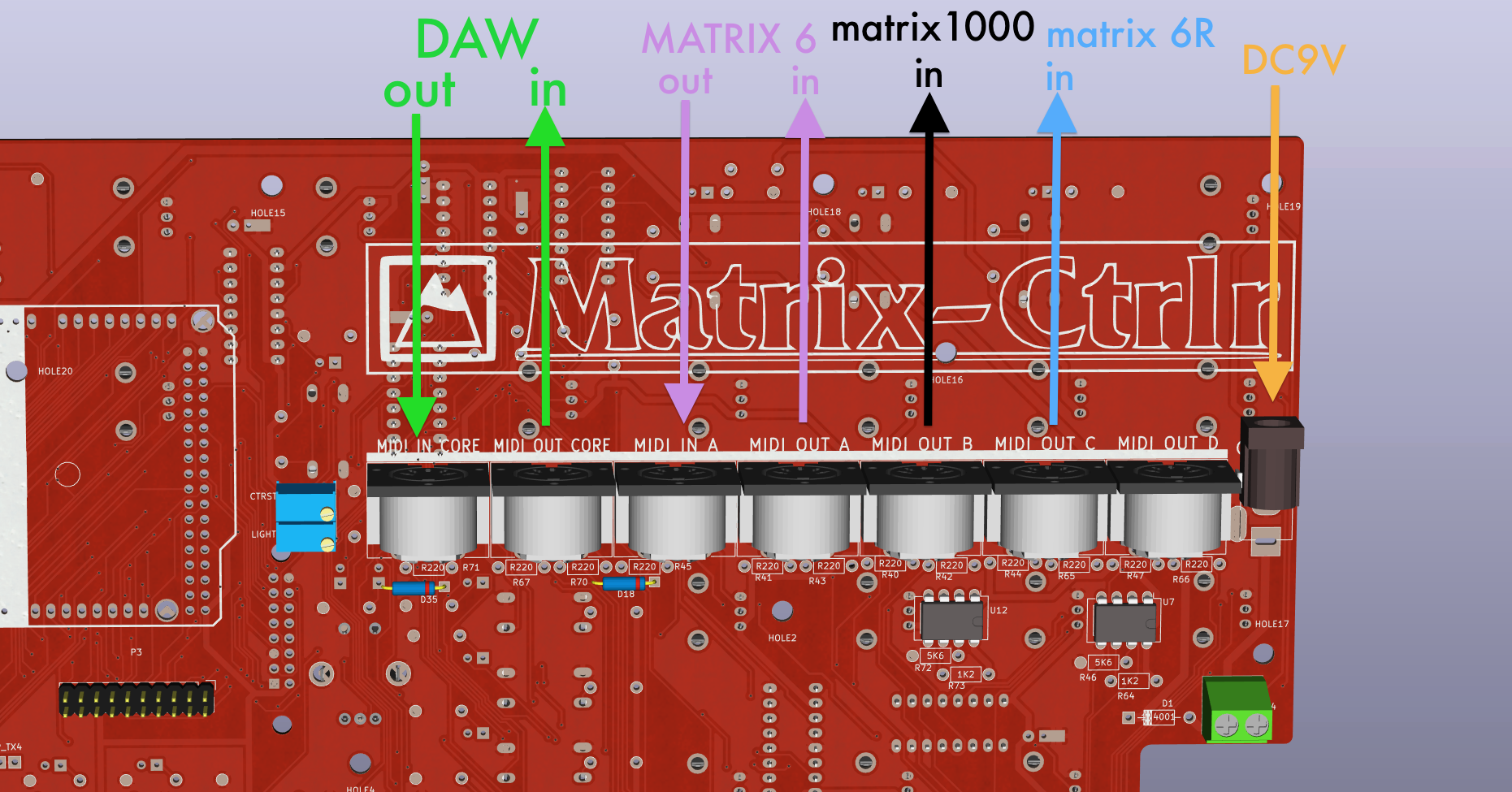
The Matrix Ctrlr considers the Oberheim synths as “devices” and it can manage 4 of them at the same time. In this picture :
- Device A is a Matrix Keyboard set up on Midi Channel 1, (purple)
- Device B is a Matrix 1000 rack set up on Midi Channel 2, (black)
- Device C is a Matrix 6R rack set up on Midi Channel omni (blue)
The arrows represents midi cables and are oriented like the information flows.
The Matrix Ctrlr accepts all the midi messages on its Midi inputs but filter Midi Clock Message ($F8) and SysEx messages on MIDI IN A. If you want to synchronize the Matrix Ctrlr to an external midi clock, you must connect this clock source to MIDI IN CORE.
You also need to set up a default midi channel CH in CFG/MID. Press KEY1 and set the value using the encoder. Press again KEY1 to validate.
- The default midi channel is for Device A,
- Device B is considered as default midi channel + 1,
- Device C is considered as default midi channel + 2,
- Device D is considered as default midi channel + 3.
Moreover the Matrix Ctrlr has an internal midi router to dispatch the messages to their right destinations.
Example : with the default midi channel set to 1, midi notes from channel 1 are routed on MIDI OUT A, while midi notes channel 2 are routed on MIDI OUT B and midi notes channel 3 are routed on MIDI OUT C.
You can specify which Device is connected to A, B, C & D by pressing KEY2 to KEY5 : M6 stands for Matrix6 and 6R while M1K stands for Matrix 1000. Values are automatically saved into the CPU memory of the Matrix Ctrlr and recalled on boot.
Dump your banks collection inside the Matrix Ctrlr :
You will use a software like C6 by Elektron(™) or Sysex Librarian on your computer. Midi_OX can be used on Windows. Configure the software to have a pause of 300 milliseconds between each SysEx messages. It’s the necessary time to write a patch into Matrix Ctrlr external EEPROM memories (it is less in reality but this value has been tested to work all the time even while receiving other midi messages at the same time).
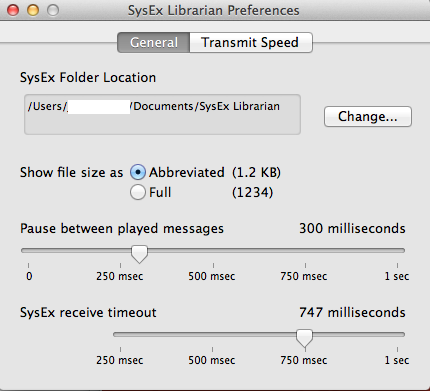
Set patch A000 on your Matrix Ctrlr using + and – keys. Dump the Bank_0.syx file on the MIDI IN CORE input of your Ctrlr. You will see the Matrix Ctrlr left MIDI LED flickering each time a new patch is received. This dump is automatically written in memories A000 to A099.
Set patch A100 on your Matrix Ctrlr and dump Bank_1.syx. It is automatically written in memories A100 to A199.
In fact a bank dump is written on hundreds. You can save other banks on A200, A300, A400, etc until A900 in order to have 1000 patches in the Ctrlr !
You will also need to initialize the Master Parameters (Matrix 6 and 1000 owners). You can retrieve this 351 bytes SysEx message from your Matrix 1000 or load the default one (if you only own a Matrix 6) available in the Resource section. If you don’t, that won’t stand as a problem but the Global parameters will stand with a 255 (value $7F).
NOTA : since Matrix Ctrlr firmware 1.05 a default Master Parameters is created on the first arduino boot. You can load a default factory Master Parameters by initializing the Ctrlr in CFG/MISC.
Now, each time you press +/- you recall a patch which is automatically sent to the selected device. The encoder is only used to edit the number XXX and does not load patch stored in memory. Pressing the encoder loads the patch ! If you want to save a modified patch on another location : use the encoder to select this number location and then press KEY5 to SAV it.
Pressing SHIFT while moving encoder edit the hundreds. Pressing SHIFT while using -/+ increment by dozens.
The Matrix Ctrlr manages everything Midi and your Oberheim synth(s) are just sound engines.
Hint : Oberheim Matrix 1000 factory banks (200 – 999) with patch name are available in the Resource section.